📌 Introduction
Screen recording is an essential tool for content creators, educators, gamers, and even office professionals. Whether you want to record a tutorial, capture gameplay, or troubleshoot a software issue, Windows 11 offers a native and seamless way to do this.
🎯 What Is the Default Shortcut Key for Screen Recording in Windows 11?
The default shortcut key for screen recording in Windows 11 is:
Win + Alt + R
This shortcut triggers the Xbox Game Bar’s screen recording function, which allows you to capture the current app or game window.
✅ How to Use Win + Alt + R
Here’s how you can start recording your screen:
- Open the app or game window you want to record.
- Press Win + Alt + R.
- A small recording bar will appear on your screen with a timer.
- Press Win + Alt + R again to stop recording.
- The video will be automatically saved in: C:\Users[Your Username]\Videos\Captures
🧰 Enable Xbox Game Bar (If Not Working)
If Win + Alt + R is not working, ensure that the Xbox Game Bar is enabled:
- Go to Settings > Gaming > Xbox Game Bar.
- Toggle Open Xbox Game Bar using this button on a controller to ON.
- Ensure “Record game clips, screenshots, and broadcast using Game Bar” is turned ON.
🎮 What Is Xbox Game Bar?
The Xbox Game Bar is a built-in overlay in Windows 11 that provides screen recording, game performance metrics, audio mixing, and more. It’s ideal for:
- Capturing gameplay
- Recording single apps (like Chrome, PowerPoint)
- Taking quick screenshots
⚠️ Limitation: Xbox Game Bar does not record File Explorer or the desktop itself. It only records active app windows.
🧑🏫 Step-by-Step Guide to Screen Recording with Xbox Game Bar
Step 1: Open Xbox Game Bar
Use Win + G to open the Xbox Game Bar.
Step 2: Click “Capture”
Locate the Capture widget on the overlay. If it’s not visible:
- Click Widgets > Capture or
- Press Win + Alt + R directly to begin recording.
Step 3: Start Recording
Click the red Record button or use the shortcut Win + Alt + R.
Step 4: Stop and Save
Once done, stop the recording using the same shortcut. Your file will be saved in MP4 format under the Videos > Captures folder.
🛠️ How to Change the Screen Recording Shortcut in Windows 11
You can customize the default shortcut keys:
- Open Settings > Gaming > Xbox Game Bar.
- Scroll down to Keyboard Shortcuts.
- Locate the action (e.g., “Start/stop recording”).
- Enter your custom shortcut key.
🎯 Tip: Use unique combinations to avoid conflicts with other Windows functions (e.g., Ctrl + Shift + 9).
🕵️♂️ Troubleshooting Common Issues
1. Shortcut Not Working?
- Ensure Xbox Game Bar is enabled.
- Update your graphics drivers.
- Restart your PC.
- Run Windows Troubleshooter from Settings.
2. Recording Black Screen?
This usually happens due to GPU conflicts. Try the following:
- Update Display Drivers.
- Switch between Integrated and Dedicated Graphics in BIOS (advanced users).
- Use alternative software like OBS Studio (see below).
🔄 Alternative Ways to Record Screen in Windows 11
If Xbox Game Bar doesn’t meet your needs, there are other powerful tools:
🟦 1. OBS Studio (Open Broadcaster Software)
- Shortcut Key: Customizable
- Pros:
- Record full desktop
- Live streaming
- Audio mixing
- Cons:
- Steep learning curve
🎯 Best For: Professionals, YouTubers, streamers
🟪 2. Snagit
- Shortcut Key: Ctrl + Shift + R (default)
- Pros:
- Easy to use
- Includes screenshot editor
- Cons:
- Paid software
🎯 Best For: Teachers, marketers
🟨 3. Bandicam
- Shortcut Key: F12 (default)
- Pros:
- High-quality screen capture
- Game recording mode
- Cons:
- Watermark on free version
🎯 Best For: Gamers
🟩 4. Microsoft Clipchamp (Now integrated in Windows 11)
- Shortcut Key: None default; manual operation
- Pros:
- Built-in editor
- Direct cloud sharing
- Cons:
- Limited control compared to OBS
🎯 Best For: Beginners
💡 Bonus: Record PowerPoint Presentations
PowerPoint includes a screen recording feature too!
Shortcut Key in PowerPoint:
Alt + N + R
To access:
- Open PowerPoint.
- Go to Insert > Screen Recording.
- Select area and hit Record.
Files are saved within the slide or exportable as MP4.
🔒 Screen Recording Security: What You Should Know
Windows 11 respects user privacy, and screen recording tools won’t record private browser tabs in InPrivate mode or any secure content like Netflix/Prime Video due to DRM protections.
Always inform others if you’re recording a meeting or call (especially in Teams/Zoom).
📂 Where Are My Recordings Saved?
- Default Location:
C:\Users\YourName\Videos\Captures - You can change the save location manually by cutting and moving files or using symbolic links.
📊 Comparison Table of Screen Recording Tools in Windows 11
| Tool | Shortcut Key | Records Full Desktop | Free | Best For |
|---|---|---|---|---|
| Xbox Game Bar | Win + Alt + R | ❌ | ✅ | Quick app recording |
| OBS Studio | Customizable | ✅ | ✅ | Streaming & tutorials |
| Snagit | Ctrl + Shift + R | ✅ | ❌ | Tutorials |
| Bandicam | F12 | ✅ | ✅* | Gameplay |
| PowerPoint | Alt + N + R | ✅ | ✅ | Presentations |
| Clipchamp | Manual | ✅ | ✅ | Beginners |
📱 Can You Use Windows + Alt + R on a Laptop?
Yes! As long as your laptop supports Xbox Game Bar (which most Windows 11 laptops do), Win + Alt + R will work.
💡 Some laptops may require using the Fn (Function) key, e.g., Fn + Win + Alt + R if key functions are reassigned.
🧩 Third-Party Keyboard Shortcut Tools
If you want more control over shortcut keys, try tools like:
- AutoHotKey – Create custom macros and keybinds
- PowerToys – Microsoft’s own productivity suite
🏁 Final Tips to Improve Your Screen Recording Workflow
- Use a good mic: Built-in mics pick up background noise.
- Check permissions: Ensure Windows allows apps to access mic and screen.
- Trim videos: Use Clipchamp or third-party editors.
- Record in quiet settings: Improves audio quality dramatically.
- Practice shortcuts: Muscle memory saves time.
🔚 Conclusion
Screen recording in Windows 11 has never been easier. With the Win + Alt + R shortcut, you can capture your screen in seconds. Whether you’re recording gameplay, tutorials, or meetings, Windows 11’s built-in Xbox Game Bar and other tools provide everything you need.
📝 Quick Recap:
- Default shortcut: Win + Alt + R
- Best alternative: OBS Studio for full desktop
- Customize shortcuts via Settings > Gaming
- Files saved in Videos > Captures
- Use tools like AutoHotKey for advanced customization
📌 Frequently Asked Questions (FAQ)
Q1. What is the shortcut key to record the screen on Windows 11?
Answer: Win + Alt + R
Q2. Can I change the shortcut key?
Yes, go to Settings > Gaming > Xbox Game Bar and set custom shortcuts.
Q3. Where are the screen recordings saved?
By default, in Videos > Captures folder.
Q4. Why is Xbox Game Bar not recording my desktop?
Because it only records active apps—not the desktop or File Explorer.
Q5. What if I want to record the entire screen?
Use OBS Studio or PowerPoint’s screen recorder instead.
Taylor Swift Net Worth 2025: How Music Alone Made Her a Billionaire
Taylor Swift Net Worth 2025: How Music Alone Made Her a Billionaire It is not enough to say that Taylor Swift is a pop phenomenon; she is also a financial powerhouse who has redefined what it means to be a successful musician in the modern music industry. It is anticipated that her net worth is…
JD Vance Net Worth: The Unexpected Rise of a Rust Belt Millionaire
From a troubled Ohio upbringing to becoming a bestselling author and U.S. Senator, JD Vance’s story reads like a movie script—because it literally became one. But beyond the headlines and political debates, one question keeps popping up: how rich is JD Vance, really? So, What’s JD Vance Worth in 2025? Depending on where you look,…
Mike Tyson Net Worth: From Bankruptcy to a Knockout Comeback
Mike Tyson Net Worth: From Bankruptcy to a Knockout Comeback Mike Tyson is one of the most iconic and controversial figures in sports history. Known for his explosive power in the ring and turbulent life outside of it, Tyson’s financial story has taken almost as many twists as his boxing career. In 2025, Mike Tyson’s…
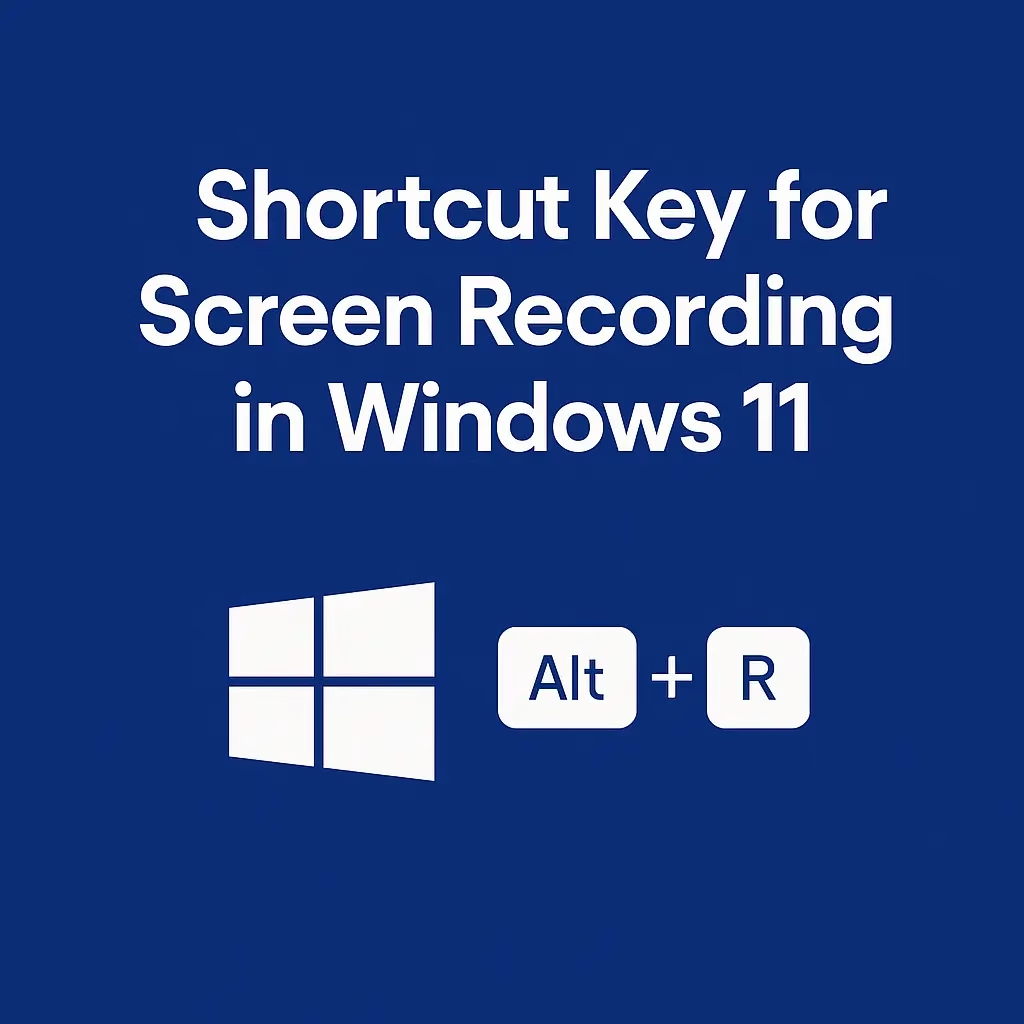



1 thought on “shortcut key for screen recording in windows 11”